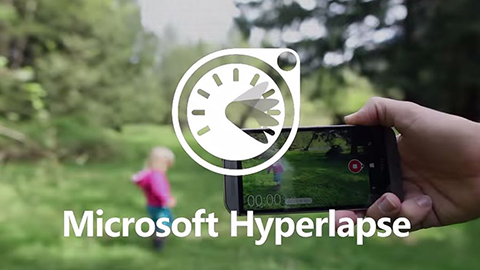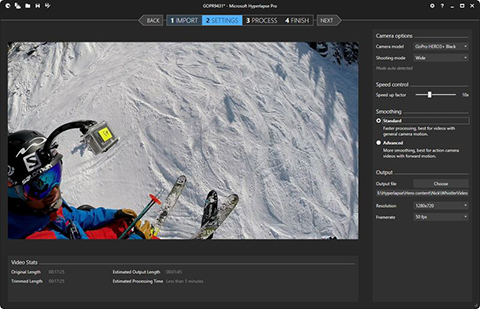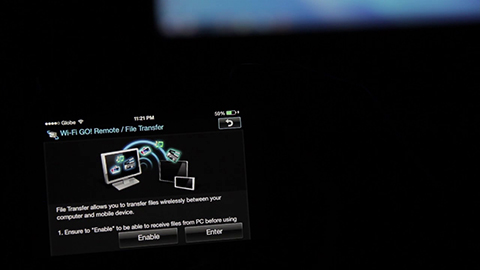Here is our next installment to the YugaTech Christmas Gadget Guide for 2014. This time, we listed down great laptop finds for everyone. From budget to gaming notebook and ultrabooks, we have it covered.

We categorized this guide according to the purpose and type of the laptop namely budget, hybrid, everyday use, Ultrabooks, multimedia and gaming. Read on to see if any of these laptops is worth your bucks.
Budget Laptops
First off, we begin with the budget in mind. Some consumers who just want to get a value notebook to get simple task done. While there are a lot of value options, we listed down these two options to get you started.

The Asus X200 is a very portable notebook equipped with an 11.6″ display. While it may be considered as a netbook, the capabilities of the X200 is far more superior than what a netbook can years ago. Plus, there are a lot of color options to choose from. It can be yours for Php 14,988.
If you’re looking for a bigger workspace, you may check out the Lenovo G4030, a 14″ Windows 8.1 notebook with modest specifications for only Php 16,995. This budget notebook will be able to do simple MS Office and other productivity tasks.
Hybrids or 2-in-1
These Hybrid PCs are actually tablets with keyboard docks. Thanks to Windows 8 Metro UI, you can use it as a standalone tablet, or with a dock for additional battery and keyboard keys. Best part, it doesn’t cost much.

A Cherry Mobile Alpha Morph only costs Php 11,999. With that you’ll get a decent display, 2GB of RAM, an Intel processor and a keyboard. It is a steal.
Asus was one of the first to popularized a keyboard dock bundle to the tablet and they never phased that out. That is why we have the Asus Transformer Book T100. Powered by the latest Intel Atom processor, this hybrid PC retails for Php 23,995. You may check out our review of the device here.
Everyday Use
Next off, we present some of the good buys to be used for school and for office. These are notebooks that can withstand your everyday demands, just don’t ask for too much. Common features to find with everyday notebooks are HD resolution, TN display panels and non-backlit keyboard.

Let’s begin with the Acer V13, a neat 13.3″ notebook. Design-wise, it looks like an expensive Ultrabook but it only costs Php 24,900 for the Core i3 version, while the Core i5 will set you back an additional of Php 6k.

We can say that the Lenovo Flex 2 14 is a Lenovo Yoga on a budget. Yes, they did cut corners to make the Flex series more affordable than Yoga (ie. 300 degrees vs 360 degrees, etc.), but it doesn’t mean that it is a knock off. Flex 2 14 starts at Php 26,988.

Consumers who wish to have a more blocky design can go for the Dell Inspiron 3442. It even has a 2GB of GT 820M GPU for additional power. This notebook can be bought starting at Php 29,988 for the Core i3 version. A Core i5 and touchscreen version is also available.
HP is of course on board the list with the Pavilion 14. This particular Pavilion 14 notebook we are featuring is coated with a bright red hue, making it an exciting choice for stating your brave nature. Combine that with a Core i5 processor and Nvidia GeForce 830M, it is certainly a deal at Php 35,998

Toshiba Satellite L40 is certainly a head-turner for its distinguished design and great build-quality. Not only that, Toshiba notebooks are time-tested to last for good so rest assured your money isn’t going to waste plus you get a built-in HDD shock absorber to protect your hard drive if it drops. With a price of Php 37,992, you will get a Core i5 version with AMD Topaz XT graphics.
If the 300 degree maximum angle of Lenovo Flex 14 isn’t enough, then the Asus Transformer Flip 360 will be able to satisfy you. The metal body, touchscreen, Core i5 and GeForce 820M GPU will make it even likeable for its Php 39,984 price tag. If it isn’t enough, a higher Core i7 configuration is also on sale.
And finally, the MacBook Air. The MBA comes in two sizes, 11″ and 13″, but we think it would be better to go for the latter. It might be pricier to own at Php 49,999 (128GB/Core i5) but if you have invested already in the Apple ecosystem then this is the one. If there is anything to sell about the MBA is the battery life — up to 12 hours.
Multimedia
These laptops mostly have a backlit keyboard, 1080p displays, and a good dedicated GPU. But not all are priced the same, so check out these multimedia notebooks that can actually be your next.
How about a Dell Inspiron 7447 for your graphic needs? For only Php 54,984, you’ll be getting a 14″ full HD IPS display, GTX graphics and 1TB hybrid storage. Not bad, not bad at all.

The HP Envy Touchsmart 15 is a sleek aluminum notebook to cater for your multimedia life. Though having a TN panel is a letdown, the promising 4GB DDR3 Nvidia GTX 850M is a great pair to the speedy Core i7. This laptop will cost you Php 59,988.
Asus N Series is a great line of powerhouse notebooks and the Asus N550JK is no exception to the family. It features a solid construction, IPS display and Blu-ray disc drive, your Php 63,984 will be well spent.

If you want a slimmer multimedia notebook PC, then this Acer V Nitro is a good candidate. With a slim-design, a powerful 2GB DDR5 860M GTX graphics and all the package of great laptop, this V Nitro is certainly worth it at Php 69,900.
And again, the MacBook Pro 15″ closes our multimedia laptop category. With its high-resolution Retina display, fantastic body, and awesome trackpad, MBP 15″ is a great notebook though it comes with a price. It starts at Php 99,990.
Ultrabooks
The Ultrabook market is an interesting one. Since Intel launched the Ultrabook branding for next-gen slimmer notebooks, each OEM pushed boundaries to come up with a beautiful notebook craftmanship. Here are some of them.
Through the years, Ultrabooks gained attraction from consumers and they became more affordable. A great example is the Asus Zenbook UX303. For just Php 49,992, you’ll have a powerful yet compact notebook great for both business and personal use.

Since 360 degree folding is becoming a norm, Dell joined the competition with the Dell Inspiron 7347. It closely resembles Lenovo Yoga series, both in design and features, but Dell’s is relatively cheaper at Php 44,688.
The mother of flipping notebooks, the Lenovo leads the pack with the Lenovo Yoga Pro 2. The QHD+ display, sturdy build, and most of all, flexible body, is a package you can get for Php 74,988.

Acer Aspire S7 has always been a goddess of beauty due its glass lid and overall attractive body. Equipped with everything Acer can fit in, the asking price is a bit steep at Php 79,896.
Before Sony sold its VAIO computers earlier this year, they were able to come up with a lustrous note simply called the VAIO Pro 13. As always, Sony has been demanding for its pricing but it became lower just in time for the holidays. Grab a Core i5 version for Php 65,988.
For Gaming
If it is solely for gaming, it must be ahead of the crowd — Core i7, GTX, proper cooling and more. The PC gaming is supposed to be better than consoles, graphically. So if you can spend for these, take your pick.

Alienware has been iconic when it comes to gaming PC designs, so why not have one? This Alienware 13 is being sold for Php 52,000. It may not have the highest spec around to let you play the latest, but it certainly a gem to have.
And before we hit the 6-digit gaming notebooks, here is Lenovo Y70. A 17″ powerhouse that also is handsome with it striking red accents. Like it? Buy it for Php 89,988.
This is it, we reached the 6-digit gaming notebooks! Here’s a rundown of them that you can grab for Christmas!
Find the latest GeForce GTX 970M inside an MSI GS70 Stealth Pro at Php 104,995

Razer Blade Pro 17″ packed with top-of-the-line gaming needs in a slim chassis plus an innovative Switchblade UI for Php 138,600.
Asus ROG G751 is actually a promising gaming notebook from the Taiwanese PC maker but you’ll need Php 155,100 for this beast. Or, have the MSI GT72 Dominator Pro for Php 193,400 because it basically is a monster, except for the display (only 1080p).
The post YugaTech Christmas Gadget Guide: Laptops appeared first on YugaTech | Philippines, Tech News & Reviews.