First time this happened to me was last Saturday when suddenly I lost network service. I thought it was because I was driving down the basement parking of Robinson’s Magnolia but even after several hours and leaving the mall, the problem persisted.
More than 10 hours later, I went home to replace the nano-SIM with the new one that was sent to me a couple of days ago. I thought Globe deactivated my current SIM so I could use the new SIM with the iPhone 5 they sent me (it’s odd though that they’d deactivate it first). The new SIM didn’t work either so I called up CSR (surprisingly, got a reply on the first ring).
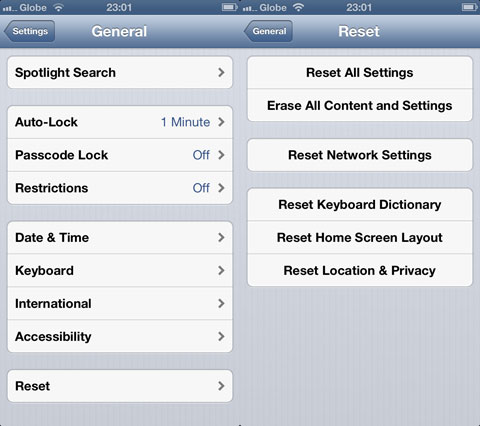
After explaining the whole incident, I was told to just reset my network settings. Before this, you have to shut down your iPhone by pressing the power and the home button for at least 10 seconds until it shuts down and the Apple logo appears.
From the Home Screen, go to Settings, then select Reset (at the bottom end of the listing) and select Reset Network Settings. The iPhone will then search for a network to connect to. Fortunately, my network service came back. The following day, it happened to me again, but this time I knew what to do.
This is just in case this happens to you too (not sure if this is caused by the new LTE nano-SIM from Globe).
The post How to fix No Service on your Globe iPhone 5 appeared first on YugaTech | Philippines, Tech News & Reviews.