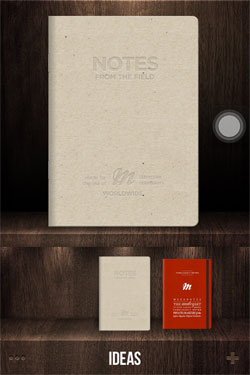We have those simple dilemmas with picking the color of your phone. However, it is said that these choices are either conscious or subconscious. These little things might have a lot more meaning than you think. Let’s have a take on the things we aren’t aware of, shall we? Read on to see what your phone color might say about you.

It was phones like the iPhone that brought white into the mainstream and the Lumia that brought bright vibrant colors to the spotlight. Moreover, people are starting to become more expressive, and we are becoming less aware if the little things. Nokia Conversations posted an article on the meanings of phone colors and we confirmed it with other sources. Take a look at what these colors say about you.
- Red is for people who enjoy taking action. These are the ones who are passionate and bear strong emotion. It could also express excitement and youth.
- Orange symbolizes optimism and warmth. These people are friendly, warm and confident. *cough* people who like Yugatech *cough*
- Yellow shows optimism for the most part. It’s somewhat close to orange on the spectrum, and it says that these people possess warmth.
- Green only highlights one thing -growth. These people could be the ones who enjoy development & peace on a lot of aspects.
- Blue gives the impression of trust, loyalty and integrity. The color goes for the people who are dependable.
- Purple/Indigo unveils vision, idealism, creativity & imagination.
- Pink/Magenta goes to the people of love and nurturing – no, not just women. These people could be deeply emotional or are just feminists.
- White shows completeness, purity & perfection. However, it also shows sophistication.
- Ah, black, the color of most phones. Just how most people keep treat their phones, it shows that they have something hidden, secretive and unknown. They enjoy being shrouded by mystery and they really like having security.
There are a lot more colors, but we decided it wasn’t much to pay attention to. You can do your own search on this if, for example, your phone is colored gold.
 Back in the days, we have black, gray, bronze and other dark colors as our choices. It was only recent that we had different bright colored choices. Even colors such as white weren’t even abundant back then. Now, if you have one of those generic looking phones, you can just go and buy yourself a case.
Back in the days, we have black, gray, bronze and other dark colors as our choices. It was only recent that we had different bright colored choices. Even colors such as white weren’t even abundant back then. Now, if you have one of those generic looking phones, you can just go and buy yourself a case.
So, did it match for the most of you guys? What are your says on this? There’s a reason why technology is holding onto these color schemes and try not to go far beyond the horizon with rainbow-themed gadgets. Our devices become an extension of who we are, and simple things like the color could tell a lot about ourselves.
The post Color Psychology: What your phone color says about you appeared first on YugaTech | Philippines, Tech News & Reviews.