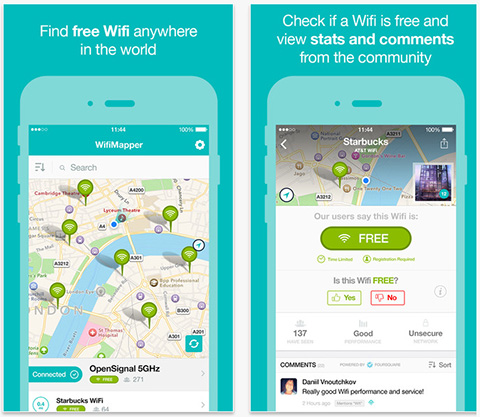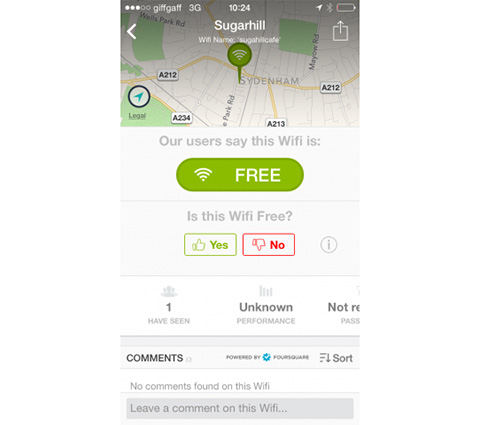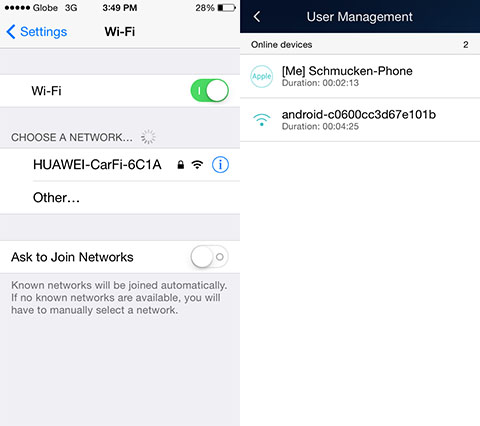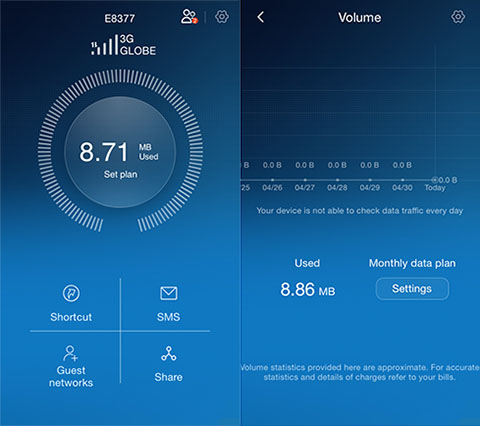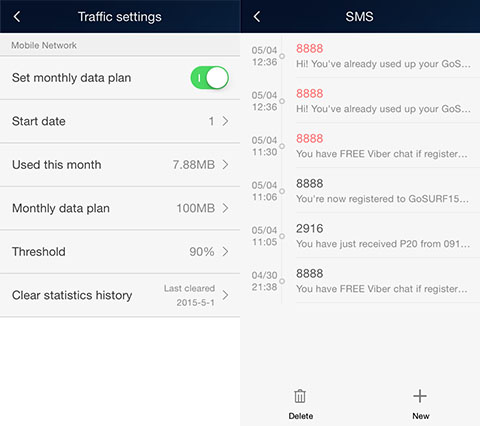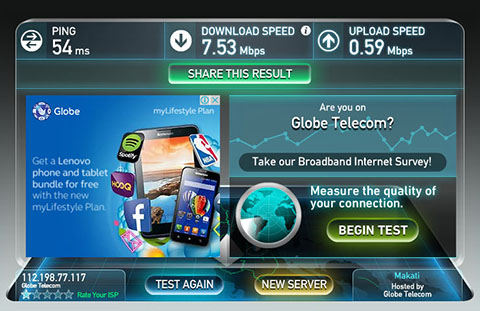Since the issue on data capping has been widely talked about, a lot of Internet users are on the hunt on looking for the best Internet subscription with no capping at all. While wired home broadbands usually have unlimited bandwidth, wireless and mobile broadbands are limited to volume-based plans with ridiculously small data allocation or an all-day plan with throttling. Here are 5 simple tips you can follow to save bandwidth.
1. Watch your usage
The best thing to do when saving data is to monitor your usage. Keeping an eye on your consumption will greatly impact your future usage and you’ll learn how to prioritize when and how much data to use. Major platforms like Windows, iOS, and Android already have built-in usage meter tucked underneath the settings panel.
Android has a pretty good native meter with alerts and breakdowns but if you wish to get more details regarding your usage, you can try out Onavo Count (download) or Opera Max (download) which are both available for free. With iOS, the native data meter is very basic and it only shows your usage but won’t give alerts if you’re already emptying your allocation, but it allows you to turn off specific apps in consuming data.

To further manage your data on an iOS device, check out My Data Manager (download), it’s free and comes in handy. It’s also available on Android, which is perfect if you have both OS, it will avoid any confusion with UI. Lastly, if you’re on Windows Phone, you can try out Data Sense which is pre-installed with the latest update available. It has the basics covered like monitoring and limiting data usage.
If you’re using Windows desktop or Mac OS X, there are some applications you can try out as well. For Windows, aside from the built-in monitor, you can install NetWorkx (download) and get a bit geeky in exploring what it can do. While for Mac OS X, we found the Bandwidth+ (download) and it seems simple and easy to use.
Now that we’re monitoring our usage, it’s time to take action on things that makes us unsuspecting users.
2. Beware of automatic updates and sync
Updates could be crucial and we should install them to crash those bugs to improve our system. Yet, they can be hefty at times, some ranges from a small 1MB patch to gigabytes of major update. It’s best to schedule updates — both download and installation. Be sure to disable automatic updates because from the word automatic, it’s downloads and consumes bandwidth without prompting you. Also, if you have online storage apps on your PC or mobile device, you might want to disable automatic syncing. Big files will have a great impact on your data and most of the time, the automatic photo sync feature is to blame. In short, if you have limited bandwidth to spare, stay away from anything automatic.
3. Avoid HD streaming
1080p YouTube videos are a joy to watch but they consume about 35MB for a 10-minute playback. You might want to lower it down to 480p or even 360p. To avoid HD playback, you can set your YouTube account to “Never play higher-quality video” through the account settings. You might also want to disable automatic playback on Facebook because they can also slow down performance and quite annoying too. Local streaming is starting to get some traction lately, and they consume varying bandwidth. Good thing ISPs are providing a dedicated data allocation for their own streaming service.
4. Tame yourself from torrent
Torrent, this is something capped subscriptions want us to avoid. Heck, this might be the sole reason why ISPs strictly enforce throttling for abusive users. A 1080p YIFY movie with a TRT of an hour and a half usually weighs around 1.5GB, that’s already above the local ISPs Fair Use Policy (FUP) limit of 800MB to 1GB/day. If you rely on mobile broadband for downloading, you’re better off in looking for a coffee shop with decent Wi-Fi, and hoping it’s free. Globe’s current Tattoo Home Broadband wired plans are also limited by having data caps as low as 50GB for 3Mbps.
5. Secure your Wi-Fi
Yes, your neighbor might be stealing your bandwidth especially when they have visited you and asked for the password during a get together. Make it a habit of securing your home network by changing your password from time to time. If possible, you can use your router’s guest SSID feature to monitor connections when you have visitors at home. Being strict with your Wi-Fi network doesn’t harm anyone.
Hopefully, these 5 tips will be able to help you control your bandwidth usage. There are also more you can do to save additional data, but you can begin with these. The FUP capping still has to prove its benefit for consumers by protecting from abusive users, because clearly we’re not having faster internet. It seems to just a way to control consumer behaviour. If you have a tip related to this topic, feel free to share on the comment section.
The post How to Save Bandwidth If Your Connection Is Capped appeared first on YugaTech | Philippines News & Tech Reviews.